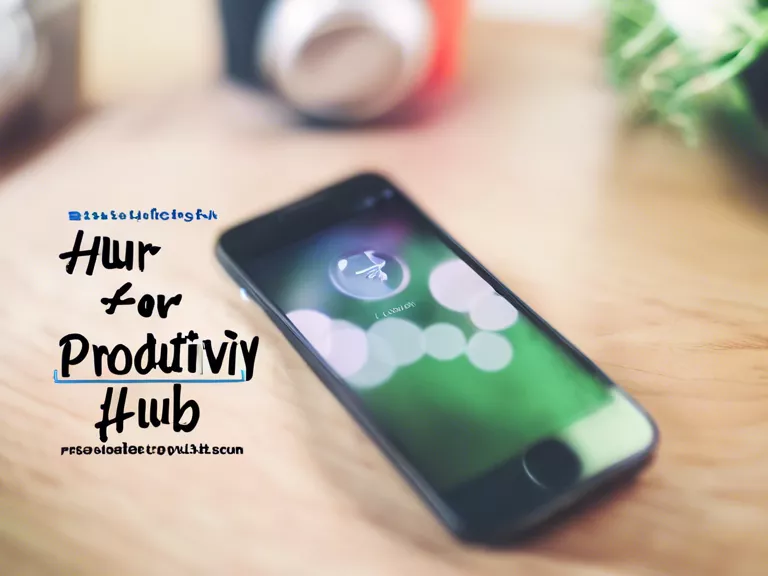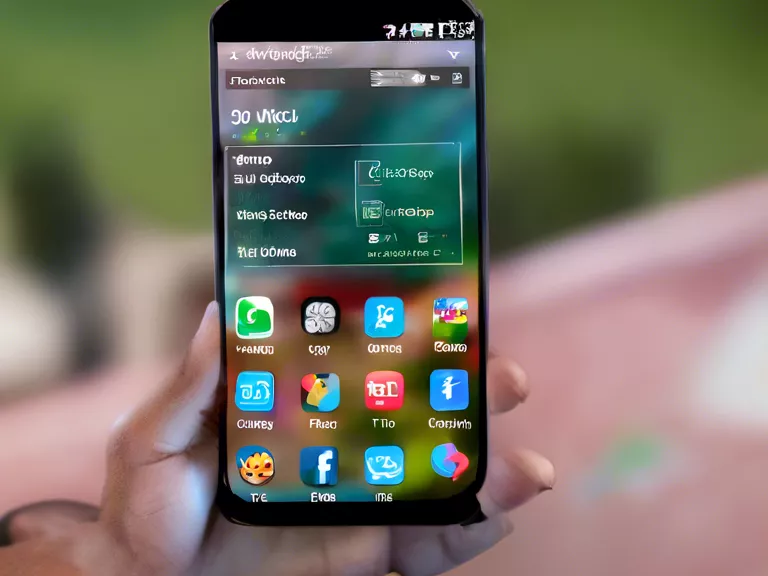
How to Use Smartphone Widgets for a Custom Home Screen
Smartphone widgets are a great way to customize your home screen and make it more functional and visually appealing. With widgets, you can display information and features from your favorite apps right on your home screen for easy access. In this article, we will discuss how to use smartphone widgets to create a custom home screen that suits your needs and style.
Step 1: Long press on your home screen
To add a widget to your home screen, start by long-pressing on an empty space on your home screen. This will bring up a menu with options to add apps, widgets, and wallpapers.
Step 2: Select the widgets option
From the menu that appears after long-pressing on your home screen, select the widgets option. This will open up a list of all the widgets available on your device.
Step 3: Choose a widget to add
Scroll through the list of widgets and choose one that you would like to add to your home screen. You can preview the widget by tapping on it before adding it to your home screen.
Step 4: Adjust the widget placement
Once you have selected a widget, you can adjust its placement on your home screen by dragging it to the desired location. You can also resize the widget by dragging its corners.
Step 5: Customize the widget
Depending on the widget, you may be able to customize its appearance and settings. Some widgets allow you to choose the information or features you want to display, while others may offer different themes or styles.
By following these steps, you can easily use smartphone widgets to create a custom home screen that reflects your preferences and needs. Experiment with different widgets and layouts to find the perfect setup for your device.