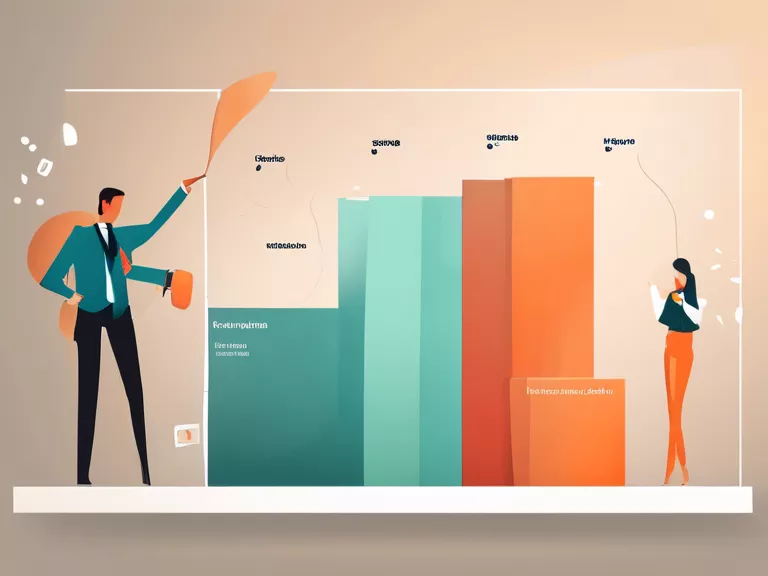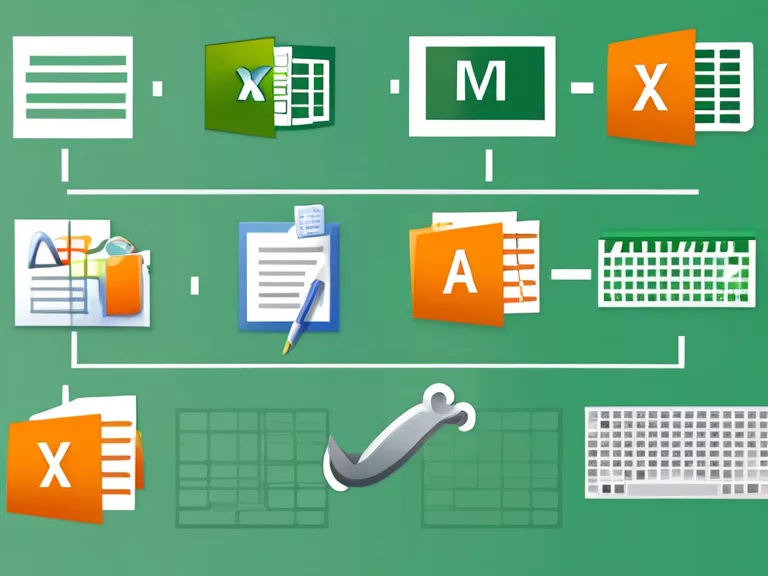
Guide to Automating Tasks with Macros in Excel
Do you find yourself repeatedly performing the same Excel tasks over and over again? Macros can help you automate these tasks, saving you time and increasing efficiency. In this guide, we will walk you through the process of creating and using macros in Excel.
What is a Macro?
A macro is a set of commands and instructions that can be recorded in Excel to automate repetitive tasks. Instead of manually entering data or formatting cells every time, you can simply run a macro to do it for you.
How to Record a Macro
- Click on the “View” tab in the Excel ribbon.
- Select “Macros” and then “Record Macro”.
- Name your macro and choose where you want to store it.
- Perform the actions you want to automate.
- Click on “Stop Recording” when you are finished.
How to Run a Macro
- Click on the “View” tab in the Excel ribbon.
- Select “Macros” and choose the macro you want to run.
- Click “Run” to execute the macro.
Tips for Using Macros
- Keep your macros simple and specific to avoid errors.
- Test your macros on a copy of your data before running them on important files.
- Save your work before running a macro in case something goes wrong.
By following this guide, you can start automating tasks in Excel using macros. Say goodbye to repetitive manual work and hello to increased productivity!